After having installed Oracle and middleware on Windows 2012, time for the Peopletools.
Note, Peopletools 8.53 is certified on Windows 2012.
However, as soon as we start the installer, something is going wrong: 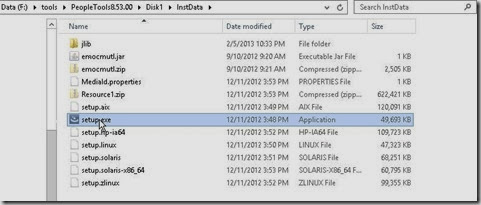
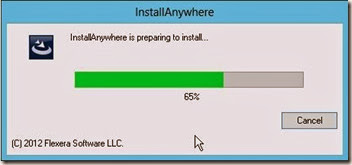
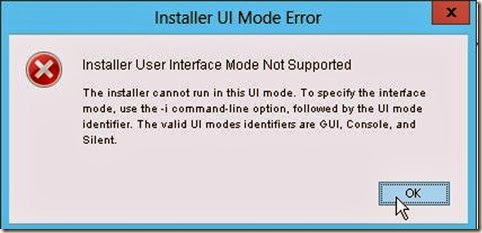
It does not seem to like the user interface working onto Windows 2012. As far as I remember of my previous installation on Windows 2008, there was no such problem.
So, the only work around is the use of command line, enforcing the console mode: 
As of now, it will follow all the steps you can already see when installing Peopletools onto a Unix/Linux server : 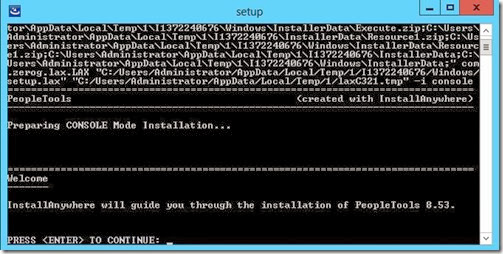
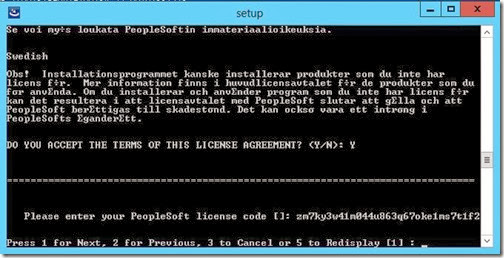
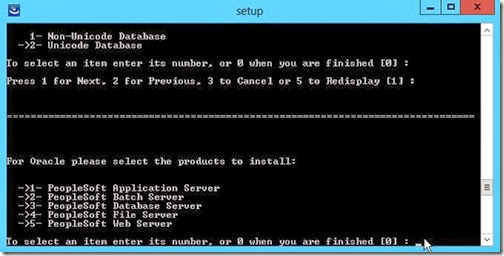
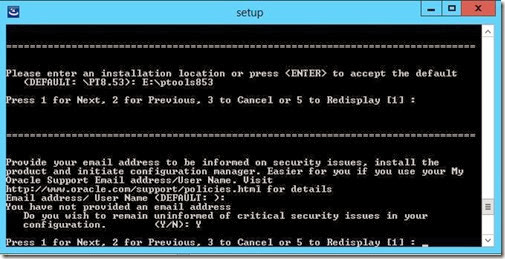

Surprisingly, in the end of the process a reboot is triggered. I wouldn’t expect this to happen ! Especially without notice. 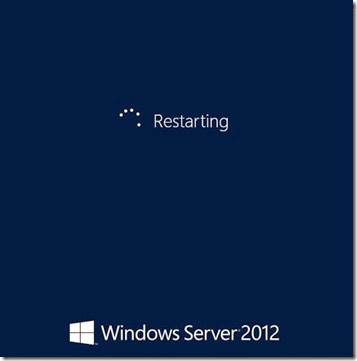
The Peopletools 8.53 patch 4 does not have such problems as described above.
The GUI works perfectly fine, and it does not reboot the server in the end: 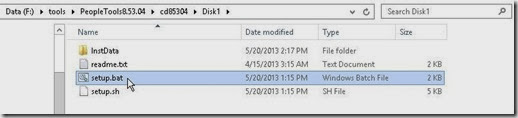
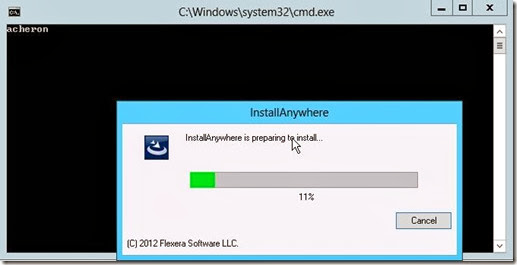
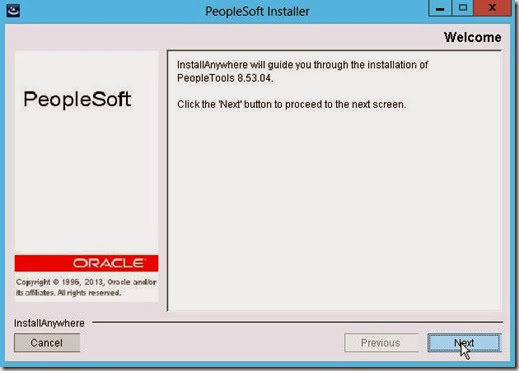
<…snipped…> 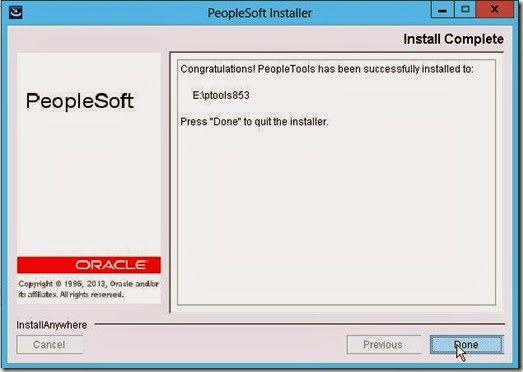
And finally, the psadmin menu: 
And if I change the settings for PS_CFG_ HOME:
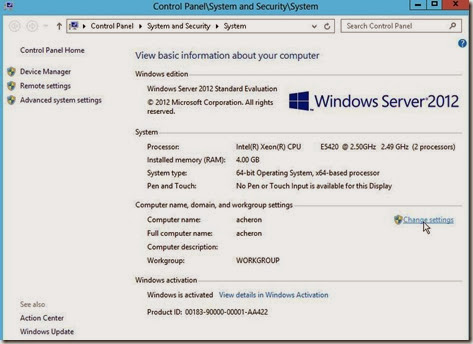
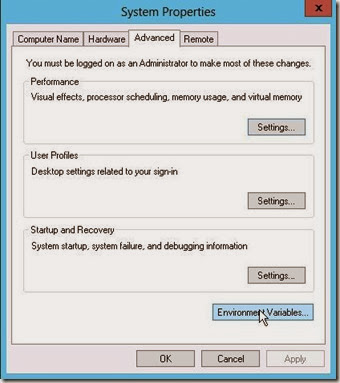
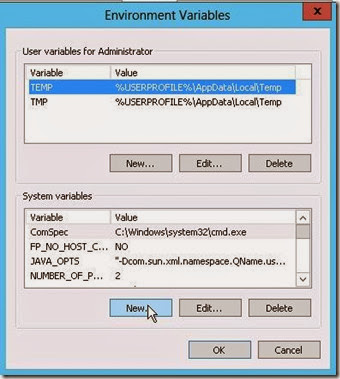
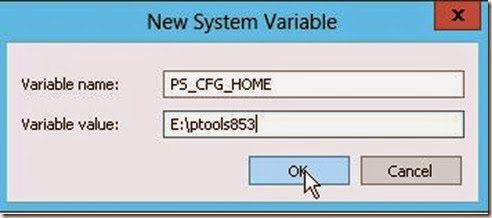
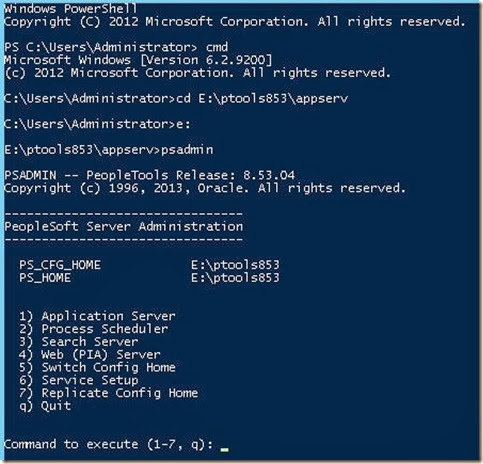
Nicolas.
Tuesday, November 26, 2013
Peoplesoft on Windows 2012 : Peopletools 8.53 install
Wednesday, November 13, 2013
How to shutdown Peoplesoft OVA after init
The Peoplesoft team continues to provide the PUM images on schedule. Great work. The last image HCM 9.2.003 has been released about two-three weeks ago.
I’m still using VMWare ESXi vSphere Hypervisor 5.1 and my workaround to move these OVA to VMWare is still working fine, find out more about this workaround I wrote about few months ago here.
There’re few changes though. The number of updates required in the ovf file have been dramatically dropped down. Right now, we’ve only have two parts to modify:
From
< <OperatingSystemSection ovf:id="109">
< <Description>Oracle_64</Description>
< <vbox:OSType ovf:required="false">Oracle_64</vbox:OSType>
To
> <OperatingSystemSection ovf:id="101">
> <Description>oracleLinux64Guest</Description>
> <vbox:OSType ovf:required="false">oracleLinux64Guest</vbox:OSType>
And From
< <vssd:VirtualSystemType>virtualbox-2.2</vssd:VirtualSystemType>
To
> <vssd:VirtualSystemType>vmx-07</vssd:VirtualSystemType>
Apart from that, other changes in the file are no longer necessary.
Note that the sound card tag is not there anymore as many of the others which caused incompatibilities with VMWare.
Then I deployed the OVA with ovftool (the link points to the latest version 3.5, but I’m still using the previous version 3.0.1, it probably does not make any difference for this case):
[root@omsa:/nfs/software/PeopleSoftCD/OVA/HCMDB-85307-PI003_OVA]# ls -la
total 16223832
drwxrwxrwx 2 root root 4096 Nov 8 13:16 .
drwxrwxrwx 7 root root 4096 Oct 31 15:13 ..
-rw------- 1 root root 1235787776 Oct 10 11:36 HCMDB-853-07-disk1.vmdk
-rw------- 1 root root 2931841536 Oct 10 11:39 HCMDB-853-07-disk2.vmdk
-rw------- 1 root root 4845944320 Oct 10 11:46 HCMDB-853-07-disk3.vmdk
-rw------- 1 root root 7583338496 Oct 10 11:54 HCMDB-853-07-disk4.vmdk
-rw------- 1 root root 13757 Nov 8 09:37 HCMDB-853-07.ovf
-rw------- 1 root root 13747 Nov 7 08:32 HCMDB-853-07.ovf.orig
-rw-r--r-- 1 root root 103 Nov 8 12:03 .ovftool
[root@omsa:/nfs/software/PeopleSoftCD/OVA/HCMDB-85307-PI003_OVA]# more .ovftool
lax
datastore=vm
skipManifestCheck
overwrite
powerOffTarget
net:HostOnly=VM Network 2
name=HCM92003
[root@omsa:/nfs/software/PeopleSoftCD/OVA/HCMDB-85307-PI003_OVA]# ovftool HCMDB-853-07.ovf vi://root:<mypwd>@192.168.1.10:443
Opening OVF source: HCMDB-853-07.ovf
Opening VI target: vi://root@192.168.1.10:443/
Deploying to VI: vi://root@192.168.1.10:443/
Transfer Completed
Completed successfully
[root@omsa:/nfs/software/PeopleSoftCD/OVA/HCMDB-85307-PI003_OVA]#
Of course, if you’re working on VirtualBox you don’t have any of these above problems.
And finally booting the VM from the console works like a charm: 
In the end of this boot, and as expected, we are prompted for the Terms of Use, root password, network properties, database name… 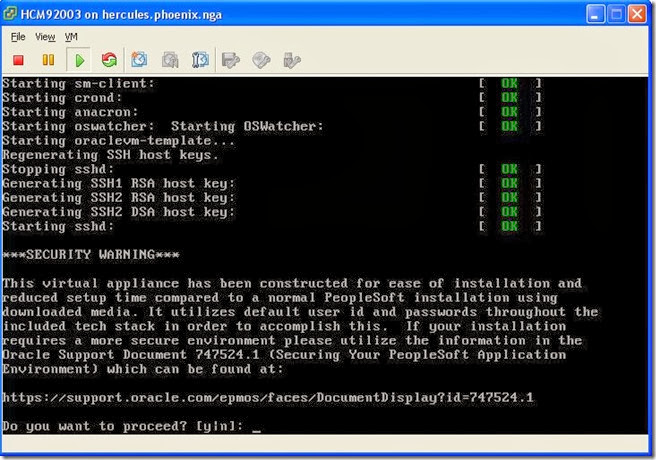
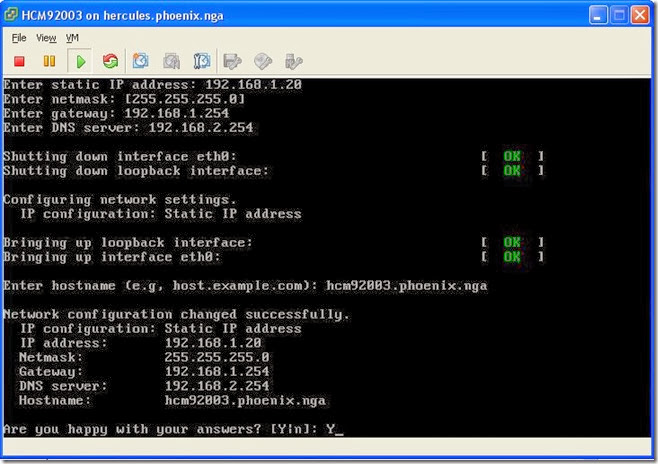
etc.
Then, last screen, the setup is completed. We are now ready to go to the front-end: 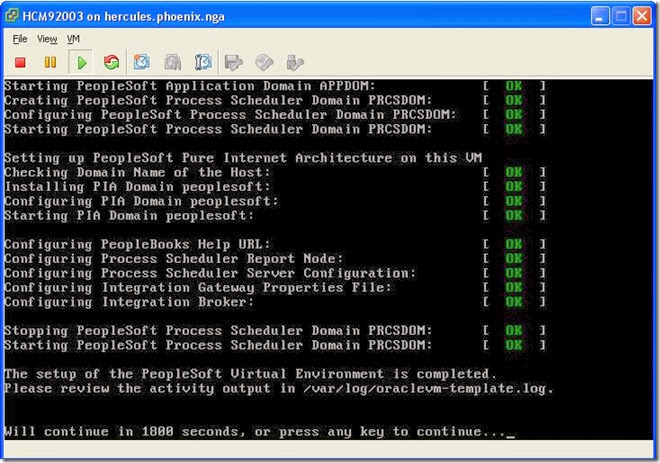
Note that all these actions above are done from within the console, you don’t actually have other choice for the configuration (vm-template init script triggered on 1st VM’s boot).
!!! For the sake of my article I deliberately leave the console like this, not touching the keyboard anymore from here, do not press any key !!!
We can really appreciate all the effort done by the Peoplesoft team. It has never been simpler to deploy a working environment. Now, login page: 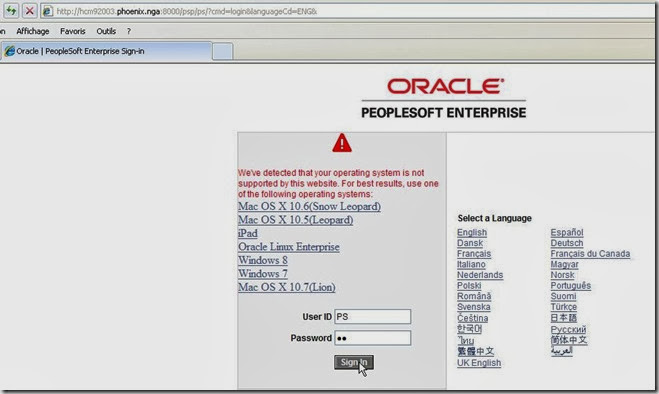
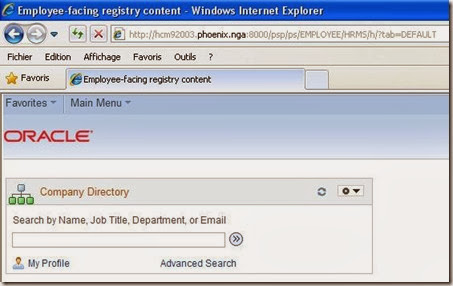
So far, so good. All works as expected.
Now the heck, and I’m coming on the subject of the article.
Not long after setting up this new VM, I wanted to shutdown my host server for some maintenance reason. I have had to shutdown this VM first. How to do it ? Should I go to the console ? Or can I do it through putty (I know the IP, so why not) ?
CASE 1: shutting down the VM when connected through Putty
Note that at this very moment the console is still pending with the message (Will continue in 1800 seconds…) whilst I’m shutting down the VM as root connected to the VM through Putty (most of the time I don’t use the console to work on the VM): 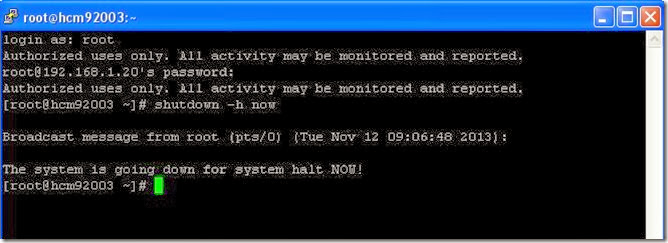
Now nothing wrong to want to restart the VM. Let’s see: 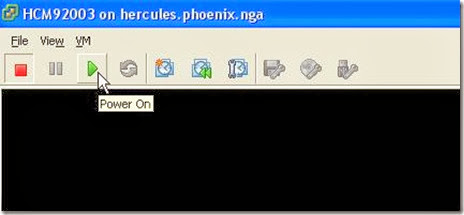
And here we go to the nowhere: 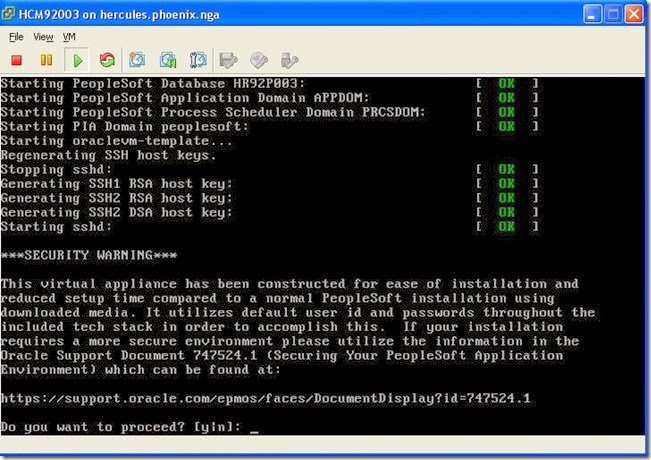
For some reason, we are going to reinit the VM ! What’s the heck ?!?!? I don’t even want do go any further, I’m too scared about the VM stability now.
For the record, here are the last lines of /var/log/oraclevm-template.log
[LOG] Nov 12 09:12:04 S96psft-abw: Started PIA Domain peoplesoft
[LOG] Nov 12 09:12:04 oraclevm-template: ==> 2013-11-12 09:12:04: oraclevm-template --config <==
[LOG] Nov 12 09:12:04 oraclevm-template: Running oraclevm-template --config
[LOG] Nov 12 09:12:04 oraclevm-template: Loading parameters from config file: /etc/sysconfig/oraclevm-template
[LOG] Nov 12 09:12:04 oraclevm-template: Reconfiguring OS
[INFO] Nov 12 09:12:06 oraclevm-template: Regenerating SSH host keys.
[LOG] Nov 12 09:12:08 oraclevm-template: calling /opt/oracle/psft/vm/oraclevm-template.sh
[LOG] Nov 12 09:12:08 oraclevm-template.sh: Creating Virtual Environment. Date: Tue Nov 12 09:12:08 UTC 2013
We can really see that the configuration is recalled…
And before rebooting:
[root@hcm92003 ~]# more /etc/sysconfig/oraclevm-template
#
# Template configuration
#
#
# Allow configuration of the template when the service is enabled
#
RUN_TEMPLATE_CONF=YES
…
According to this, this is very logic that it returns to a pre-config state.
CASE 2: shutting down the VM when connected through the VM console
Restarting from scratch, but now instead of going to shutdown the VM with Putty, we do that from within the VM console itself. Let’s see how it is behave. 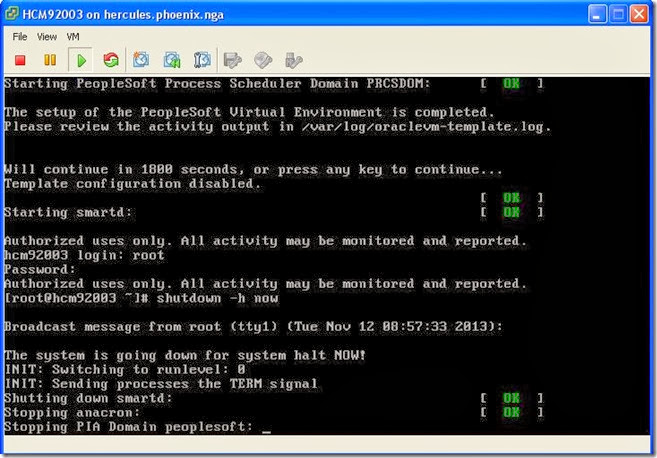
On that screen which was still pending for the 1800 seconds, I finally press a key (actually “Enter”). Please note the message “Template configuration disabled”, I’m sure it plays a role somewhere.
Now restarting the same VM: 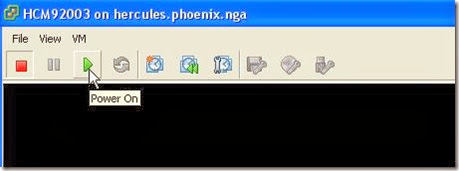
Much better, now everything looks to work fine, and actually does: 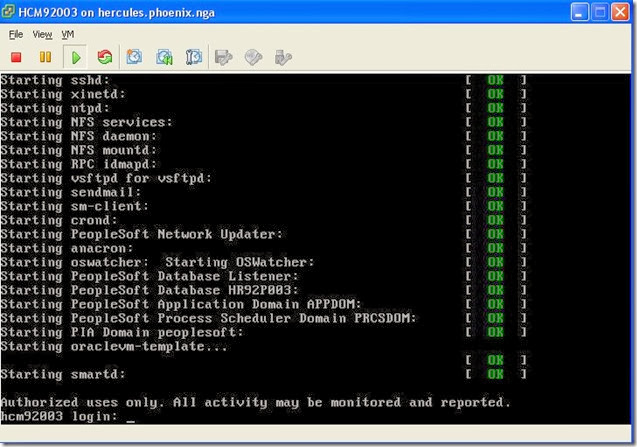
As of now, no matter how/where we are shutting down the VM, it will always work.
And the log file is pretty clear, all looks ok now:
…
[LOG] Nov 12 08:56:52 oraclevm-template: ==> 2013-11-12 08:56:51: oraclevm-template --disable <==
[LOG] Nov 12 08:56:52 oraclevm-template: Running oraclevm-template --disable
[LOG] Nov 12 08:56:53 oraclevm-template: Changed RUN_TEMPLATE_CONF=NO in /etc/sysconfig/oraclevm-template
[INFO] Nov 12 08:56:53 oraclevm-template: Template configuration disabled.
…
And the config file:
[root@hcm92003 log]# more /etc/sysconfig/oraclevm-template
#
# Template configuration
#
#
# Allow configuration of the template when the service is enabled
#
RUN_TEMPLATE_CONF=NO
This time, no doubt, it won’t reconfigure the VM.
HOW DOES IT ALL WORK ?
After a little digging on oraclevm-template scripts triggered on the boot, I think I found why this behavior.
In order to understand, I’ll try to go step by step:
1. In the very beginning, the first script to be called on the VM boot is /etc/rc.d/init.d/oraclevm-template.
In this script, we can see a configuration file CONFFILE=/etc/sysconfig/oraclevm-template… the same as shown above, which contains whether the VM has to be set or not (RUN_TEMPLATE_CONF=YES).
If the VM has to be configured, it calls an other script with the flag “-config”, as following: “/usr/sbin/oraclevm-template –config”. And eventually disable the template, calling the same script with the flag “–disable” which set RUN_TEMPLATE_CONF=NO.
Here we go (just an extract):
CONFFILE=/etc/sysconfig/oraclevm-template
...
. $CONFFILE
case "$RUN_TEMPLATE_CONF" in
YES|yes|Yes|1)
doconfig=1
...
if [ $forceconfig -eq 1 ] || [ $doconfig -eq 1 ]; then
/usr/sbin/oraclevm-template --config
ret=$?
...
# Just disable no matter firstboot reconfig succeeds or not.
/usr/sbin/oraclevm-template –disable
2. If the VM has to be configured (RUN_TEMPLATE_CONF=YES), we can see that the script /usr/sbin/oraclevm-template is launched with flag “config”. A function is called, “do_config”. It goes through every single step to initialize the VM, including a call an other script /opt/oracle/psft/vm/oraclevm-template.sh which will run all the necessary.
When this script /usr/sbin/oraclevm-template is called with config flag, it is ending by running the function “ovm_press_anykey 1800”.
3. This last function can be found in /usr/lib/oraclevm-template/functions:
function ovm_press_anykey
{
local to=0
[ -n "$1" ] && to=$1 || to=$DEFAULT_TIMEOUT
echo
stty -echo
if [ $to -eq 0 ]; then
read -n 1 -p "Press any key to continue..."
else
read -t $to -n 1 -p "Will continue in $to seconds, or press any key to continue..."
fi
echo
stty echo
}
We find here the last message when the console is pending as I showed in the screenshots above.
To make it short: in the end of the first VM configuration, it will wait for 1800 seconds or that a key is pressed (step 3, function ovm_press_anykey) to continue (step 2, exit from the script /usr/sbin/oraclevm-template) and do so to disable the template (step 1, /etc/rc.d/init.d/oraclevm-template) with the command “/usr/sbin/oraclevm-template –disable”…
If you don’t press enter or do not wait for 1800 seconds before doing a shutdown from outside the console, then the template is never going to be disabled…
CONCLUSION:
To my point of view, it’s a mistake. This is a template deployment script bug. It should turn RUN_TEMPLATE_CONF to NO as soon as we finished the configuration as stated in the console screen “The setup of the Peoplesoft Virtual Machine is completed” and not after we press a key or wait for 1800 seconds… Probably not an easy fix though since a lot interaction between different scripts is involved here.
Maybe disabling the template immediately after configuration would be the simplest way ? At the step 2, the “config” function should trigger the “disable” function (as it does at step 1) before any pending action.
What should we do now ?
Awaiting a fix, after the very first boot and configuration of the VM, always, always press enter from within the console !!! No matter what you will do later on, press a key ! Then and only then, you can close the console.
Thanks and enjoy the appliances !
Nicolas.
