Hereafter few issues I’ve seen so far on the VirtualBox Appliances for Peoplesoft. Some are on FSCM92000 only, some on both (HCM92 and FSCM92), and some only when you have the two running in same time.
From the errors/issues/problems described below have more or less impact on the system, I’d say one on Samba (the VBOX registration) and the non-working auto-start application on FSCM92 are the most annoying.
FSCM92000 is a VirtualBox Appliance for Peoplesoft, it should be exactly the same as HCM92000 that I showed how it can be moved from VirtualBox to ESXi.
A lot are already configured by default, it can easily be up and running.
However, for some reason, FSCM92000 is a little bit less configured (buggy?).
1) SELinux
On the boot of the Appliances (either HCM92 and FSCM92), you may see several errors such as (check file in /var/log/messages)
Apr 27 10:31:33 localhost kernel: type=1400 audit(1367073093.328:11): avc: denied { write } for pid=3437 comm="smbd" name="log" dev=sda2 ino=31163 scontext=system_u:system_r:smbd_t:s0 tcontext=system_u:object_r:var_log_t:s0 tclass=dir
Apr 27 10:31:33 localhost kernel: type=1400 audit(1367073093.328:12): avc: denied { add_name } for pid=3437 comm="smbd" name="samba.log.192.168.1.204" scontext=system_u:system_r:smbd_t:s0 tcontext=system_u:object_r:var_log_t:s0 tclass=dir
Apr 27 10:31:33 localhost kernel: type=1400 audit(1367073093.328:13): avc: denied { create } for pid=3437 comm="smbd" name="samba.log.192.168.1.204" scontext=system_u:system_r:smbd_t:s0 tcontext=system_u:object_r:var_log_t:s0 tclass=file 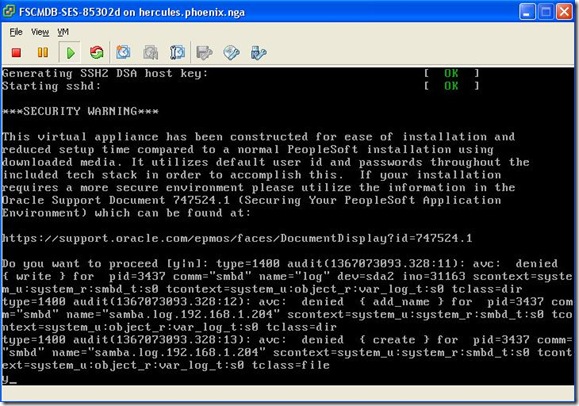
And also 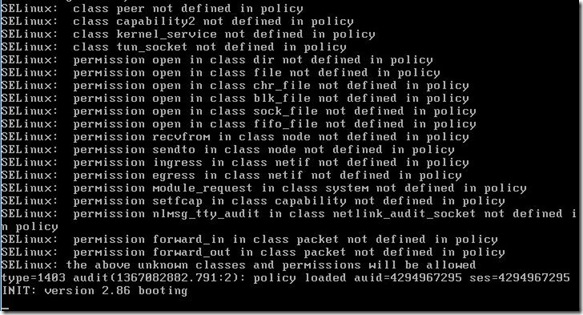
Whether they can be ignored, it can be solved later on, as following (I explained here some times ago):
Edit the file /etc/selinux/config, you’ll see 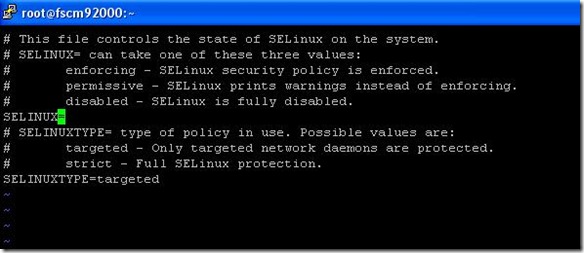
For some reason, SELINUX variable is not set, give it the value “disabled” and reboot, no more messages should come out. 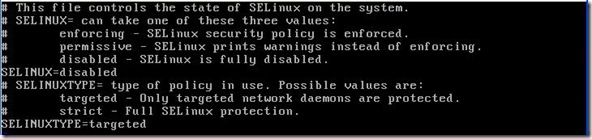
After rebooting, the error is gone 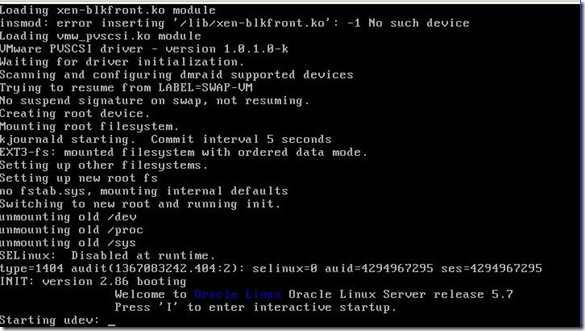
2) Report node definition
Unlike HCM92, on FSCM92, the report node is not defined: 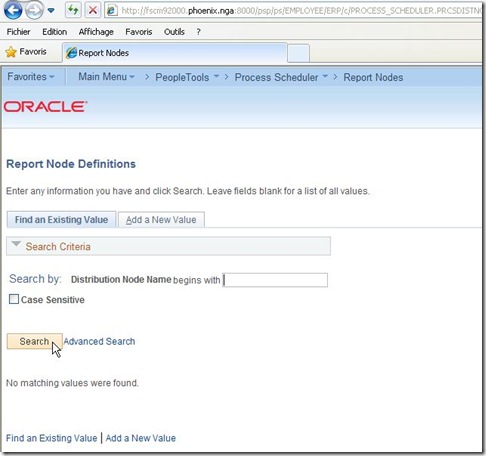
You should add it manually: 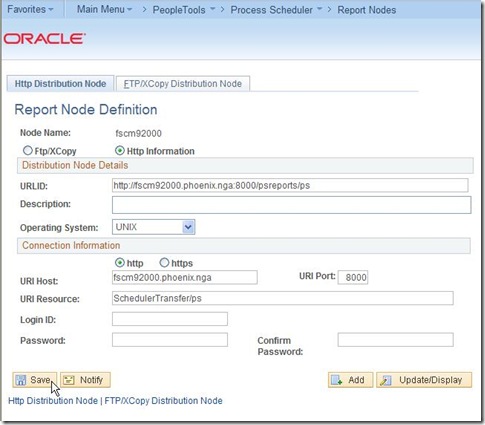
Of course, now this report node must be linked to the server definition (server in use PRCS2951) : 
And do not forget to give a password to the local node definition: 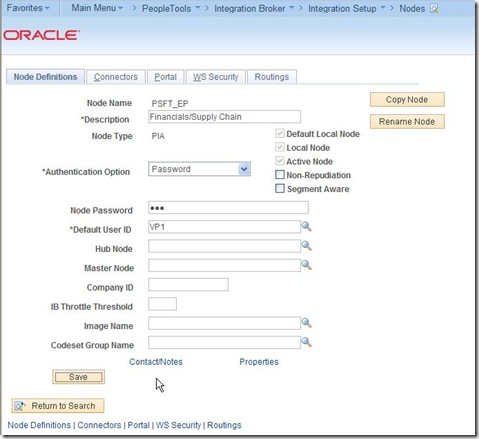
Restart the Process Scheduler, and that’s it. 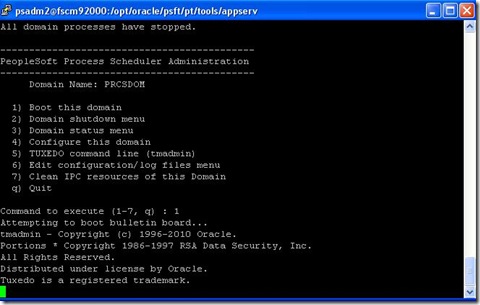
Reports are now posted: 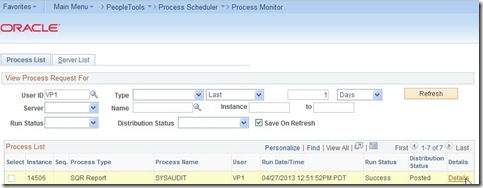
3) Samba
There are several samba errors such as (/var/log/messages):
Apr 27 14:09:52 hcm92000 smbd[3729]: [2013/04/27 14:09:52, 0] printing/print_cups.c:cups_connect(69)
Apr 27 14:09:52 hcm92000 smbd[3729]: Unable to connect to CUPS server localhost:631 - Connection refused
Apr 27 14:09:52 hcm92000 smbd[3729]: [2013/04/27 14:09:52, 0] printing/print_cups.c:cups_connect(69)
Apr 27 14:09:52 hcm92000 smbd[3729]: Unable to connect to CUPS server localhost:631 - Connection refused
It comes from the Samba compilation options for printer sharing. Most likely you don’t want it. To fix it, connect as root, then modify the file/etc/samba/smb.conf, add the line “printing = bsd” :
[root@fscm92000 samba]# pwd
/etc/samba
[root@fscm92000 samba]#
[root@fscm92000 samba]# more smb.conf
[global]
workgroup = WORKGROUP
netbios name = VBOX
security = user
map to guest = Bad User
username map = /etc/samba/smbusers
guest account = nobody
guest ok = yes
log file = /var/log/samba.log.%m
log level = 2
max log size = 1000
socket options = TCP_NODELAY SO_RCVBUF=8192 SO_SNDBUF=8192
printing = bsd
[client]
path = /opt/oracle/psft/pt/tools/setup/Client
writeable = no
available = yes
[ca]
path = /opt/oracle/psft/pt/tools/setup/PsCA
writeable = no
available = yes
[oracle-client]
path = /opt/oracle/psft/pt/oracle-client/windows
writeable = no
available = yes
[root@fscm92000 samba]#
The error shoud gone on next reboot (and/or next samba service start, see below).
4) Samba (bis)
You also may see several of the following errors (/var/log/messages):
Apr 27 13:16:57 fscm92000 nmbd[3798]: [2013/04/27 13:16:57, 0] nmbd/nmbd_nameregister.c:register_name_response(130)
Apr 27 13:16:57 fscm92000 nmbd[3798]: register_name_response: server at IP 192.168.1.20 rejected our name registration of VBOX<20> IP 192.168.1.21 with error code 6.
Apr 27 13:16:57 fscm92000 nmbd[3798]: [2013/04/27 13:16:57, 0] nmbd/nmbd_mynames.c:my_name_register_failed(36)
Apr 27 13:16:57 fscm92000 nmbd[3798]: my_name_register_failed: Failed to register my name VBOX<20> on subnet 192.168.1.21.
Apr 27 13:16:57 fscm92000 nmbd[3798]: [2013/04/27 13:16:57, 0] nmbd/nmbd_namelistdb.c:standard_fail_register(304)
Apr 27 13:16:57 fscm92000 nmbd[3798]: standard_fail_register: Failed to register/refresh name VBOX<20> on subnet 192.168.1.21
I notice these errors only when I started HCM (here the IP=192.168.1.20) and FSCM (here IP=192.168.1.21) in the same time. If I start only one of them, then no errors appear.
It all comes because both have the same registration name – here VBOX – addressed to the DNS server, obviously the DNS does not like it.
So, go to /etc/samba, edit smb.conf file and replace the “netbios name” parameter to something unique across your VMs (or network). For instance :
From
[global]
workgroup = WORKGROUP
netbios name = VBOX
…
To
[global]
workgroup = WORKGROUP
netbios name = FSCM92000
…
Restart the Samba service as following :
[root@hcm92000 samba]# /etc/rc.d/init.d/smb restart
Shutting down SMB services: [ OK ]
Shutting down NMB services: [ OK ]
Starting SMB services: [ OK ]
Starting NMB services: [ OK ]
[root@hcm92000 samba]#
Error is gone.
5) Auto-start
Last but not least, on the system reboot of FSCM92, whether the database is automatically restarted, the AppServer, Process Scheduler and WebServer are not (it is working on HCM92000).
To make sure they all are started on server boot, do the following (as root):
[root@fscm92000 ~]# cd /etc/init.d
[root@fscm92000 init.d]# ln -s /opt/oracle/psft/vm/appbatch-start .
[root@fscm92000 init.d]# cd ../rc3.d
[root@fscm92000 rc3.d]# ln -s ../init.d/appbatch-start S98appbatch-start
[root@fscm92000 rc3.d]# cd ../rc5.d
[root@fscm92000 rc5.d]# ln -s ../init.d/appbatch-start S98appbatch-start
It should make the trick on next server start.
6) Documentation
Very minor, on page 23 of the documentation provided along the VMs, it is mentioned the Peopletools client is in the folder /opt/oracle/psft/pt/tools/setup/client. But it does not work:
[root@fscm92000 ~]# cd /opt/oracle/psft/pt/tools/setup/client
-bash: cd: /opt/oracle/psft/pt/tools/setup/client: No such file or directory
[root@fscm92000 ~]#
The folder is /opt/oracle/psft/pt/tools/setup/Client… (note the Client with C in upper case, yes, Linux is case sensitive).
Enjoy,
Nicolas.
Sunday, April 28, 2013
Virtual Appliance for Peoplesoft – few issues
Saturday, April 27, 2013
Scripting VirtualBox Appliance move to VMWare ESXi
As an addendum of an article I wrote to explain how to move from the delivered VirtualBox Appliance for Peoplesoft to VMWare ESXi, there were several manual steps to be done in order to get it works.
It can be tedious to make some changes manually in the ovf file (see the details in the given link above). We all know that manual steps are subject to human error. Moreover, make one script may save your time, launch it and you can enjoy something else instead of waiting for the unzip to be completed, the untar, the push to ESXi host... And who like to do more than once the same tedious job ?
Lastly, since Peoplesoft will deliver these VirtualBox Appliances every 8 weeks (!), this task has to be done quite often. So, no way but a script must be written somehow.
You can actually script every single step that I explained in the other blog entry (see the link above).
Even the download, within the wget option available on My Oracle Support, can be scripted, as shown below.
First accept the licence terms, and download the wget script. 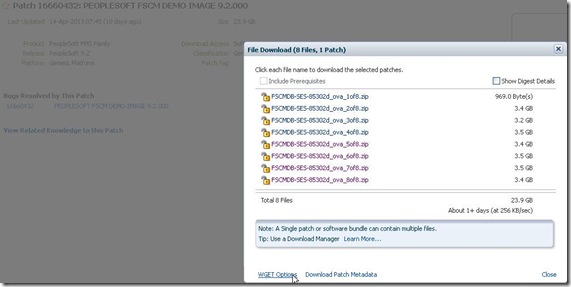
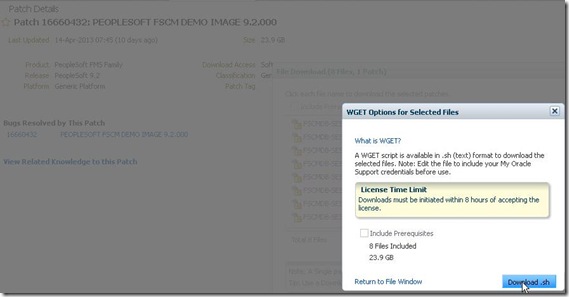
This wget script is a shell script, you have to put your user’s password in it, and run it. There’s a timeout though, 8 hours to download all the 8 files (about 24.5Gb), depending of your bandwidth, it may or may not be enough.
Mine is not that fast (sic), so I won’t use it for now and the following is assuming the zipped files are already there, previously downloaded by one or other way.
As I showed in the other blog entry, to move from VirtualBox Appliance to VMWare ESXi, I use the VMWare ovftool, so it is also assumed that you have it installed.
To be short, once you have the zipped files and the ovftool installed, you are ready to go.
As shown in the other blog post (see link above), there manual changes in the ovf file – and it can be confusing. Let’s use sed, that will change all at once.
I’ll use a parameter file replace.sed, and a script ova_to_esx.sh (see below).
Let’s say your are downloading FSCM92000 image, the zip files name format will be like FSCMDB-SES-85302d_ova_Xof8.zip.
The script takes one parameter as input, here it will be FSCMDB-SES-85302d. The destination VM name in VMWare ESXi will also be FSCMDB-SES-85302d.
All is in the same folder, zip files, replace.sed and ova_to_esx.sh.
So, here we go (test below done from a CentOS 6.4 VM hosted on my ESXi server):
[root@omsa FSCM92000]# ls -l
total 25118780
-rwxrw-rw- 1 root root 969 Apr 24 16:24 FSCMDB-SES-85302d_ova_1of8.zip
-rwxrw-rw- 1 root root 3703776794 Apr 24 19:34 FSCMDB-SES-85302d_ova_2of8.zip
-rwxrw-rw- 1 root root 3475881883 Apr 24 19:15 FSCMDB-SES-85302d_ova_3of8.zip
-rwxrw-rw- 1 root root 3721073992 Apr 24 19:25 FSCMDB-SES-85302d_ova_4of8.zip
-rwxrw-rw- 1 root root 3702449335 Apr 24 23:48 FSCMDB-SES-85302d_ova_5of8.zip
-rwxrw-rw- 1 root root 3730977958 Apr 25 01:09 FSCMDB-SES-85302d_ova_6of8.zip
-rwxrw-rw- 1 root root 3709152935 Apr 25 08:16 FSCMDB-SES-85302d_ova_7of8.zip
-rwxrw-rw- 1 root root 3653153461 Apr 25 20:12 FSCMDB-SES-85302d_ova_8of8.zip
-rwxr-xr-x 1 root root 1049 Apr 26 18:36 ova_to_esx.sh
-rwxr-xr-x 1 root root 938 Apr 24 18:00 replace.sed
[root@omsa FSCM92000]# more replace.sed ova_to_esx.sh
::::::::::::::
replace.sed
::::::::::::::
s/<OperatingSystemSection ovf:id="109">/<OperatingSystemSection ovf:id="101">/
s/<Description>Oracle_64<\/Description>/<Description>oracleLinux64Guest<\/Description>/
s/<vbox:OSType ovf:required="false">Oracle_64<\/vbox:OSType>/<vbox:OSType ovf:required="false">oracleLinux64Guest<\/vbox:OSType>/
s/<vssd:VirtualSystemType>virtualbox-2.2<\/vssd:VirtualSystemType>/<vssd:VirtualSystemType>vmx-07<\/vssd:VirtualSystemType>/
s/<rasd:Caption>sataController0<\/rasd:Caption>/<rasd:Caption>SCSI Controller0<\/rasd:Caption>/
s/<rasd:Description>SATA Controller<\/rasd:Description>/<rasd:Description>SCSI Controller<\/rasd:Description>/
s/<rasd:ElementName>sataController0<\/rasd:ElementName>/<rasd:ElementName>SCSI Controller0<\/rasd:ElementName>/
s/<rasd:ResourceSubType>AHCI<\/rasd:ResourceSubType>/<rasd:ResourceSubType>lsilogic<\/rasd:ResourceSubType>/
s/<rasd:ResourceType>20<\/rasd:ResourceType>/<rasd:ResourceType>6<\/rasd:ResourceType>/
::::::::::::::
ova_to_esx.sh
::::::::::::::
myVM=$1
echo `date`
echo "Start"
#Unzip the input zipfiles
for zipfile in `ls ${myVM}*.zip`
do
echo `date`
echo "unzipping file "$zipfile
unzip $zipfile
done
#Concatenation to one ova file
rm -f ${myVM}.ova
for ovafile in `ls ${myVM}.ova_?of?`
do
echo `date`
echo "concatenation file "$ovafile
cat $ovafile >> ${myVM}.ova
done
#Extract files from ova
echo `date`
echo "untar the ova file"
tar xvf ${myVM}.ova
#Backup the ovf
mv ${myVM}.ovf ${myVM}.ovf.orig
#Replace the string to be replace as defined in replace.sed file
sed -f replace.sed < ${myVM}.ovf.orig > ${myVM}.tmp
#Take the item line corresponding to the sound item group
line=`grep -ni -B7 sound ${myVM}.tmp|grep "<Item>"|awk -F- '{print $1}'`
#It will replace the <Item> for the sound card item to be deactivated
sed -e "${line}s/<Item>/<Item ovf:required=\"false\">/" < ${myVM}.tmp > ${myVM}.ovf
rm -f ${myVM}.tmp
echo `date`
echo "Moving to ESXi"
ovftool --lax -ds=vm "--net:HostOnly=VM Network" ${myVM}.ovf "vi://root:adam2008@192.168.1.10:443"
echo `date`
echo "End"
[root@omsa FSCM92000]#
[root@omsa FSCM92000]# ./ova_to_esx.sh FSCMDB-SES-85302d
Fri Apr 26 18:36:56 CEST 2013
Start
Fri Apr 26 18:36:56 CEST 2013
unzipping file FSCMDB-SES-85302d_ova_1of8.zip
Archive: FSCMDB-SES-85302d_ova_1of8.zip
inflating: 16660432Readme.html
Fri Apr 26 18:36:56 CEST 2013
unzipping file FSCMDB-SES-85302d_ova_2of8.zip
Archive: FSCMDB-SES-85302d_ova_2of8.zip
inflating: FSCMDB-SES-85302d.ova_1of7
Fri Apr 26 18:45:11 CEST 2013
unzipping file FSCMDB-SES-85302d_ova_3of8.zip
Archive: FSCMDB-SES-85302d_ova_3of8.zip
inflating: FSCMDB-SES-85302d.ova_2of7
Fri Apr 26 18:53:24 CEST 2013
unzipping file FSCMDB-SES-85302d_ova_4of8.zip
Archive: FSCMDB-SES-85302d_ova_4of8.zip
inflating: FSCMDB-SES-85302d.ova_3of7
Fri Apr 26 19:01:57 CEST 2013
unzipping file FSCMDB-SES-85302d_ova_5of8.zip
Archive: FSCMDB-SES-85302d_ova_5of8.zip
inflating: FSCMDB-SES-85302d.ova_4of7
Fri Apr 26 19:10:20 CEST 2013
unzipping file FSCMDB-SES-85302d_ova_6of8.zip
Archive: FSCMDB-SES-85302d_ova_6of8.zip
inflating: FSCMDB-SES-85302d.ova_5of7
Fri Apr 26 19:18:43 CEST 2013
unzipping file FSCMDB-SES-85302d_ova_7of8.zip
Archive: FSCMDB-SES-85302d_ova_7of8.zip
inflating: FSCMDB-SES-85302d.ova_6of7
Fri Apr 26 19:27:05 CEST 2013
unzipping file FSCMDB-SES-85302d_ova_8of8.zip
Archive: FSCMDB-SES-85302d_ova_8of8.zip
inflating: FSCMDB-SES-85302d.ova_7of7
Fri Apr 26 19:35:15 CEST 2013
concatenation file FSCMDB-SES-85302d.ova_1of7
Fri Apr 26 19:43:45 CEST 2013
concatenation file FSCMDB-SES-85302d.ova_2of7
Fri Apr 26 19:52:27 CEST 2013
concatenation file FSCMDB-SES-85302d.ova_3of7
Fri Apr 26 20:00:55 CEST 2013
concatenation file FSCMDB-SES-85302d.ova_4of7
Fri Apr 26 20:09:25 CEST 2013
concatenation file FSCMDB-SES-85302d.ova_5of7
Fri Apr 26 20:17:58 CEST 2013
concatenation file FSCMDB-SES-85302d.ova_6of7
Fri Apr 26 20:26:30 CEST 2013
concatenation file FSCMDB-SES-85302d.ova_7of7
Fri Apr 26 20:34:51 CEST 2013
untar the ova file
FSCMDB-SES-85302d.ovf
FSCMDB-SES-85302d-disk1.vmdk
FSCMDB-SES-85302d-disk2.vmdk
FSCMDB-SES-85302d-disk3.vmdk
FSCMDB-SES-85302d-disk4.vmdk
FSCMDB-SES-85302d-disk5.vmdk
Fri Apr 26 21:35:49 CEST 2013
Moving to ESXi
Opening OVF source: FSCMDB-SES-85302d.ovf
Opening VI target: vi://root@192.168.1.10:443/
Deploying to VI: vi://root@192.168.1.10:443/
Transfer Completed
Warning:
- No manifest file found.
- No manifest entry found for: 'FSCMDB-SES-85302d-disk1.vmdk'.
- No manifest entry found for: 'FSCMDB-SES-85302d-disk2.vmdk'.
- No manifest entry found for: 'FSCMDB-SES-85302d-disk3.vmdk'.
- No manifest entry found for: 'FSCMDB-SES-85302d-disk4.vmdk'.
- No manifest entry found for: 'FSCMDB-SES-85302d-disk5.vmdk'.
Completed successfully
Fri Apr 26 21:59:11 CEST 2013
End
[root@omsa FSCM92000]#
Again, the manifest warning may be ignored.
Actually, took approximately 1 hour to unzip all the files, 1 hour to concatenate them all in one, 1 hour to extract and 20 minutes to move to ESXi.
And now, from vSphere Client, you can see the new virtual machine (I added already the CD/DVD drive for further VMWare tools installation):
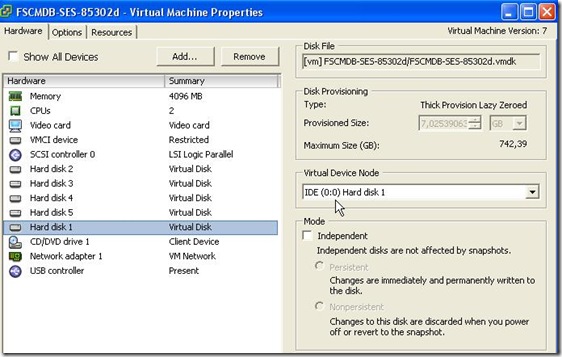
You can see above the HD1 is an IDE, whether the HD2,3,4 and 5 are SCSI (below). No idea why HD1 must be IDE.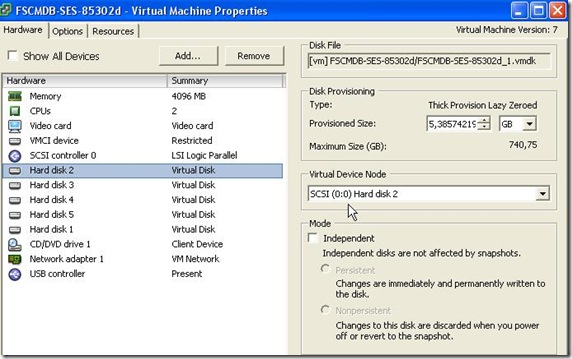
As of now, you can start the VM and follow the instructions given by the Oracle doc. 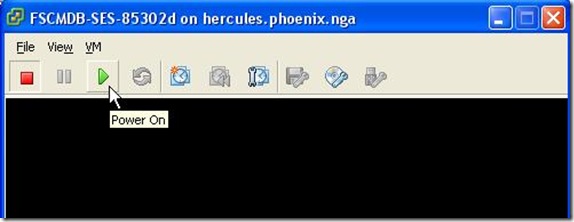
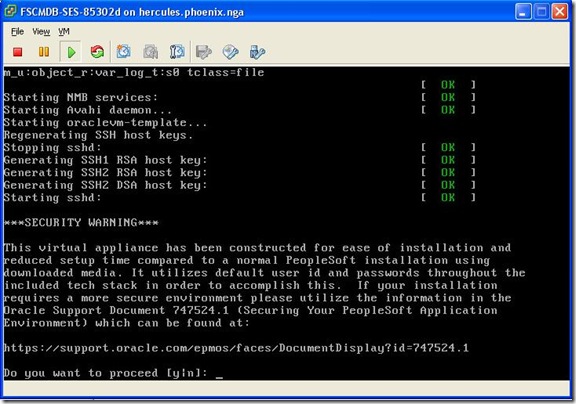
Obviously, it’s just an example of script, everyone can adjust, add error handler or more parameters…
Enjoy,
Nicolas.
Wednesday, April 24, 2013
VirtualBox Appliances for PeopleSoft on VMWare ESXi
Last week, Oracle delivered new Peoplesoft demo images (available on My Oracle Suport only), please see the note PeopleSoft Update Manager Home Page [ID 1464619.1]
A lot of effort have been made here, that's really nice. It will greatly simplify the updates (PUM).
So far it was delivered as templates for Oracle VM. However, it made a lot of people crazy finding ways to make it running on their laptop for their own purpose. Jim Marion wrote a nice step-by-step here to to move from Oracle VM to VirtualBox.
Right now, it is all running on VirtualBox. Many people will be very happy - for personal use, Hakan Biroglu has already showed us how quickly it can be set, up and running here.
But now it is the other way around, what about people having bare-metal virtualization software only ?
As clearly stated in the documentation, it cannot run from VirtualBox installed onto a virutal OS (virtualization of a 64-bit OS on a virtualized environment does not work).
So, you must first have to have a physical machine strong enough (most likely 6Gb+ RAM) to get it running. Whether I can understand such a mechanism for a personal use of these VMs, I don't find it really usable if you have to share it with your developers. Moreover, what if you ever want to test messaging between two of the delivered Peoplesoft images (say FSCM and HCM) ?
If like me you don't have such hardware, you are stuck.
Or maybe you have bare-metal virtualization software on dedicated server host ? That would be great to make it work there.
On my side, I have ESXi vSphere Hypervisor 5.1 (build 1021289 – March 2013) running on my Dell Poweredge 2900III (1 quad-core CPU, 16Gb RAM), so let's have a try.
Whether it's not a direct operation, it does not look so complicated.
Note that all the steps below are done from within a CentOS 6.4 VM hosted on my ESX server.
1. Download the 8 zip files
Go to the note mentioned above, and download the module you want to work on, here I’m working on HCM9.2.
2. Unzip all the zip files
Regular unzip command to be used against every single downloaded files.
3. ova files concatenation
From the unzipped files, you'll get one html doc and 7 part of ova files to be concatenated as follow
cat HCMDB-SES-85302d.ova_1of7 \
HCMDB-SES-85302d.ova_2of7 \
HCMDB-SES-85302d.ova_3of7 \
HCMDB-SES-85302d.ova_4of7 \
HCMDB-SES-85302d.ova_5of7 \
HCMDB-SES-85302d.ova_6of7 \
HCMDB-SES-85302d.ova_7of7 > HCMDB-SES-85302d.ova
At this stage, you can delete the zipfiles as well as the 7 files HCMDB-SES-85302d.ova_?of7, it will save a lot of space.
So far, so good, it is all documented (see the pdf file "Using Oracle VM VirtualBox Appliances for PeopleSoft Applications" from the note mentioned above).
4. Extract ova file
Now, if using VirtualBox, you are normally almost done, the Oracle doc says all about VirtualBox, you may want to follow it.
Since we are using the bare-metal virtualization software VMWare ESXi, we will deviate a little bit from the official doc though.
Whether there is a way to go directly from ova file to ESX with the VMWare utility ovftool (here I used the version 3.0.1), it won't work straightaway. The ova file is coming from VirtualBox and it won't fit exactly to the ESX expectations.
Fortunately, the ova file is nothing but an archive file containing the vmdk files (the disks) and one ovf file (virtual machine definition settings, this is an xml file).
The ovf file may also be loaded in ESX through VMWare ovftool. This is this ovf file which must be modified to be ESX compliant and to be loaded into ESX.
First, untar the ova :
tar xvf HCMDB-SES-85302d.ova
5. Checking files
After all these steps, we have the following in the directory :
root@omsa HCM92000]# ls -l
total 100521488
-rw-r--r-- 1 root root 2530 Apr 13 22:05 16660429Readme.html
-rwxr-xr-x 1 root root 436 Apr 20 16:05 extract.sh
-rw------- 1 root root 609456128 Apr 1 08:32 HCMDB-SES-85302d-disk1.vmdk <-- coming from ova extract
-rw------- 1 root root 3626726912 Apr 1 08:36 HCMDB-SES-85302d-disk2.vmdk <-- coming from ova extract
-rw------- 1 root root 5143003648 Apr 1 08:44 HCMDB-SES-85302d-disk3.vmdk <-- coming from ova extract
-rw------- 1 root root 7147702784 Apr 1 08:52 HCMDB-SES-85302d-disk4.vmdk <-- coming from ova extract
-rw------- 1 root root 9284810240 Apr 1 09:01 HCMDB-SES-85302d-disk5.vmdk <-- coming from ova extract
-rw-r--r-- 1 root root 25811718656 Apr 20 18:03 HCMDB-SES-85302d.ova
-rw-r--r-- 1 root root 3758096384 Apr 1 10:12 HCMDB-SES-85302d.ova_1of7
-rwxrw-rw- 1 root root 967 Apr 19 19:27 HCMDB-SES-85302d_ova_1of8.zip
-rw-r--r-- 1 root root 3758096384 Apr 1 10:12 HCMDB-SES-85302d.ova_2of7
-rwxrw-rw- 1 root root 3702657177 Apr 20 00:44 HCMDB-SES-85302d_ova_2of8.zip
-rw-r--r-- 1 root root 3758096384 Apr 1 10:13 HCMDB-SES-85302d.ova_3of7
-rwxrw-rw- 1 root root 3605212087 Apr 20 00:38 HCMDB-SES-85302d_ova_3of8.zip
-rw-r--r-- 1 root root 3758096384 Apr 1 10:13 HCMDB-SES-85302d.ova_4of7
-rwxrw-rw- 1 root root 3709723401 Apr 20 00:41 HCMDB-SES-85302d_ova_4of8.zip
-rw-r--r-- 1 root root 3758096384 Apr 1 10:14 HCMDB-SES-85302d.ova_5of7
-rwxrw-rw- 1 root root 3699819939 Apr 20 00:43 HCMDB-SES-85302d_ova_5of8.zip
-rw-r--r-- 1 root root 3758096384 Apr 1 10:14 HCMDB-SES-85302d.ova_6of7
-rwxrw-rw- 1 root root 3731137895 Apr 20 13:47 HCMDB-SES-85302d_ova_6of8.zip
-rw-r--r-- 1 root root 3263140352 Apr 1 10:15 HCMDB-SES-85302d.ova_7of7
-rwxrw-rw- 1 root root 3709400712 Apr 20 13:32 HCMDB-SES-85302d_ova_7of8.zip
-rwxrw-rw- 1 root root 3239213691 Apr 20 13:59 HCMDB-SES-85302d_ova_8of8.zip
-rw------- 1 root root 15513 Apr 1 08:31 HCMDB-SES-85302d.ovf <-- coming from ova extract
-rwxrw-rw- 1 root root 1042477 Apr 20 11:20 Using_Oracle_VM_VirtualBox_Appliances_for_PeopleSoft_Applications.pdf
[root@omsa HCM92000]#
6. Edit the ovf file
The workaround described below does not work after image #6. Please follow the new one here.
Don't forget to take a backup of the existing file, it can save you
[root@omsa HCM92000]# cp HCMDB-SES-85302d.ovf HCMDB-SES-85302d.ovf.orig
Only few things have to changed in the ovf file to be ESX compliant. Here we go :
6.1) The operating system: ESX does not understand the OS definition name and id coming from VirtualBox, you may want to change it (otherwise you'll get a warning)
Change from (line 32, operating system id)
< <OperatingSystemSection ovf:id="109">
to
> <OperatingSystemSection ovf:id="101">
Change from (lines 34 and 35)
< <Description>Oracle_64</Description>
< <vbox:OSType ovf:required="false">Oracle_64</vbox:OSType>
to
> <Description>oracleLinux64Guest</Description>
> <vbox:OSType ovf:required="false">oracleLinux64Guest</vbox:OSType>
6.2) The virtual system type is obviously different, you must change it (otherwise it error out)
Change from (line 43)
< <vssd:VirtualSystemType>virtualbox-2.2</vssd:VirtualSystemType>
to (here for ESX 5.1, it could be vmx-08 - VM tool version compatibility you define when creating a new VM, but did not tested it yet)
> <vssd:VirtualSystemType>vmx-07</vssd:VirtualSystemType>
6.3 The SATA controller does not make ESX very happy, you must change it to SCSI (otherwise it errored out)
Change from (lines 82, 83 and 84)
< <rasd:Caption>sataController0</rasd:Caption>
< <rasd:Description>SATA Controller</rasd:Description>
< <rasd:ElementName>sataController0</rasd:ElementName>
to
> <rasd:Caption>SCSI Controller0</rasd:Caption>
> <rasd:Description>SCSI Controller</rasd:Description>
> <rasd:ElementName>SCSI Controller0</rasd:ElementName>
6.4) About sata and SCSI again, the subtype and type must be changed as well
Change from (lines 86 and 87)
< <rasd:ResourceSubType>AHCI</rasd:ResourceSubType>
< <rasd:ResourceType>20</rasd:ResourceType>
to
> <rasd:ResourceSubType>lsilogic</rasd:ResourceSubType>
> <rasd:ResourceType>6</rasd:ResourceType>
6.5) Lastly, ESX does not like sound card, it must be deactivated
Change from (line 106, check for the item corresponding to the sound card)
< <Item>
to
> <Item ovf:required="false">
7. From ovf to ESX
Now you are done with the modifications, next step is a move to ESX with ovftool which will read this ovf file and will directly create the VM on remote ESX pushing all the disks as well.
You must install the ovftool in order to continue:
[root@omsa OvfTool]# ./VMware-ovftool-3.0.1-801290-lin.x86_64.bundle
You must accept the VMware OVF Tool component for Linux End User
License Agreement to continue. Press Enter to proceed.
VMWARE
OPEN VIRTUALIZATION FORMAT TOOL LICENSE AGREEMENT
...
Do you agree? [yes/no]: yes
The product is ready to be installed. Press Enter to begin
installation or Ctrl-C to cancel.
Installing VMware OVF Tool component for Linux 3.0.1
Configuring...
[######################################################################] 100%
Installation was successful.
[root@omsa OvfTool]#
Then you can go ahead with the command line. Here below :
-ds is the datastore you want to push the VM to (here it is vm)
--net is the network definition in your ESX host, the input ovf has HostOnly, ESX does not know about it, just specify your own (here it is VM Network)
replace <mypassword> by your ESX host user password
replace the IP address by the IP address (or hostname) of the ESX server
[root@omsa HCM92000]# ovftool --lax -ds=vm "--net:HostOnly=VM Network" HCMDB-SES-85302d.ovf "vi://root:<mypassword>@192.168.1.10:443"
Opening OVF source: HCMDB-SES-85302d.ovf
Opening VI target: vi://root@192.168.1.10:443/
Deploying to VI: vi://root@192.168.1.10:443/
Transfer Completed
Warning:
- No manifest file found.
- No manifest entry found for: 'HCMDB-SES-85302d-disk1.vmdk'.
- No manifest entry found for: 'HCMDB-SES-85302d-disk2.vmdk'.
- No manifest entry found for: 'HCMDB-SES-85302d-disk3.vmdk'.
- No manifest entry found for: 'HCMDB-SES-85302d-disk4.vmdk'.
- No manifest entry found for: 'HCMDB-SES-85302d-disk5.vmdk'.
Completed successfully
[root@omsa HCM92000]#
Never mind the "manifest" warning, it does not matter.
8. Start and configure the VM
From within vSphere Client, start the VM. 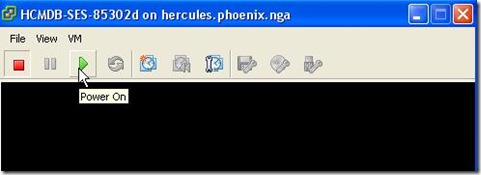
Here below the settings of the VM: 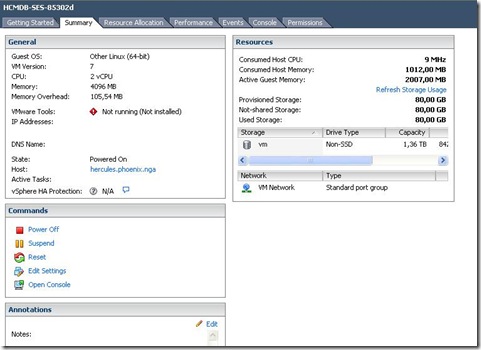
As of now, you fall back to the Oracle standard procedure and can follow the doc. Before hands, you may or may not want to have SES, keep 4Gb RAM or change it to 6Gb respectively.
Bear in mind that you probably don't want DHCP configuration to be able to easily share the VM with your colleagues. 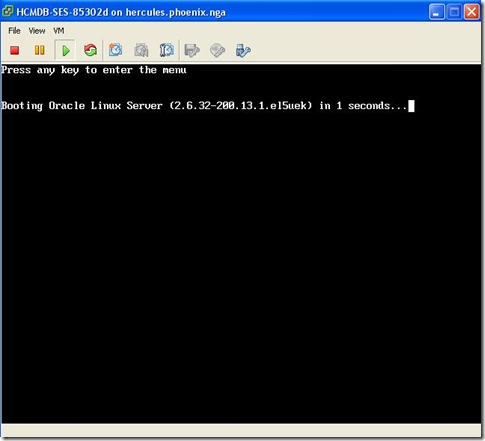
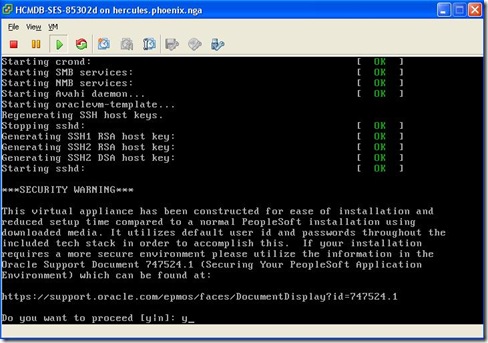
Specify the root password and DHCP=n (to have a fixed IP address) 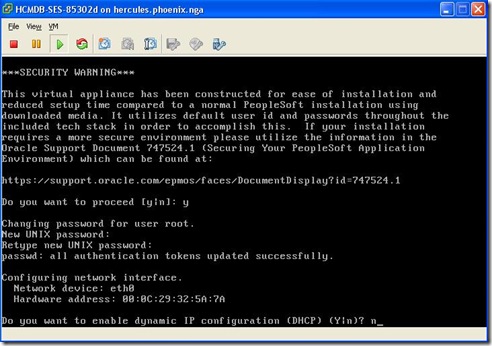
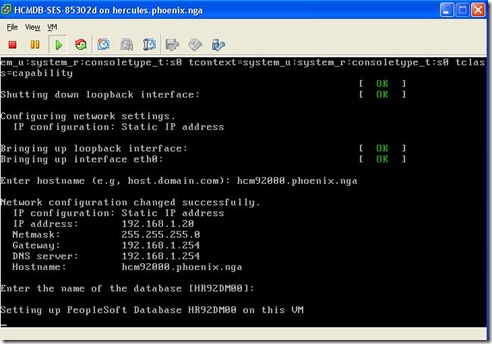
The database will start immediately as well as AppServer, Batch server, and PIA, specify if you want SES or not 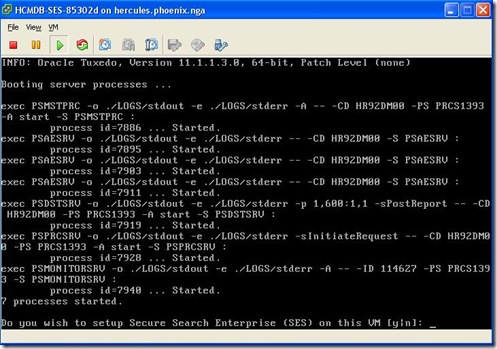
The you get the prompt 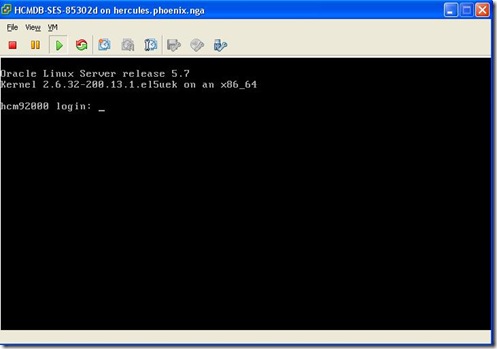
And it’s done.
Adjust your DNS or local hosts file, and connect to the PIA (I’m on Windows XP, that’s why the warning): 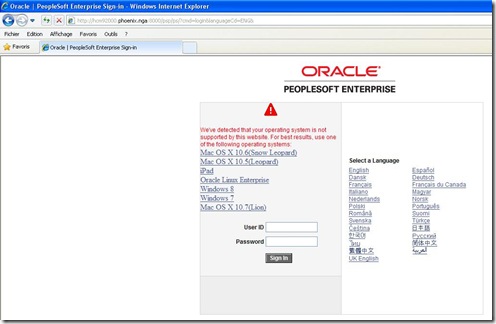
Note the domain name is mandatory in the url. 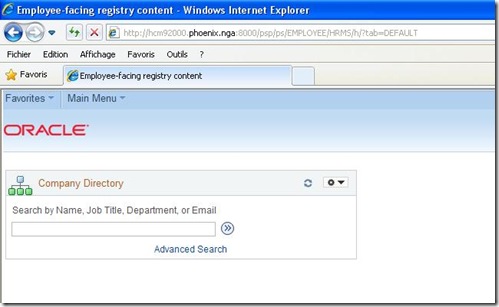
Report node is already defined 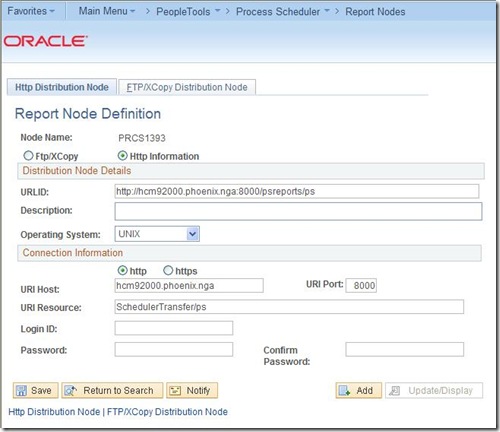
However, for some reason the distribution is blank in the server definition, you have to specify it 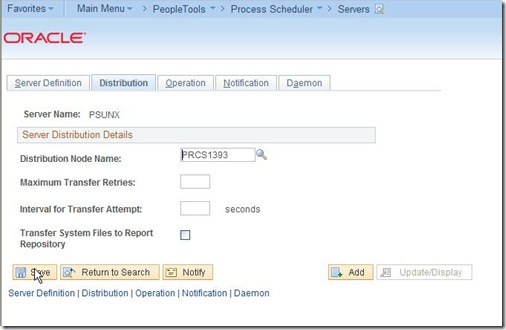
Now, after restarting the batch server, you can run batches and check the output 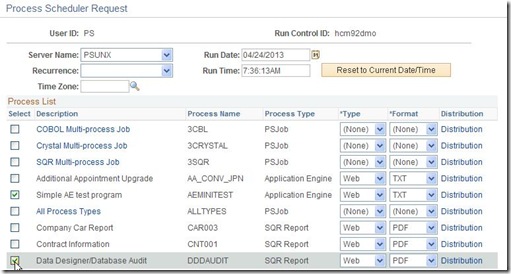
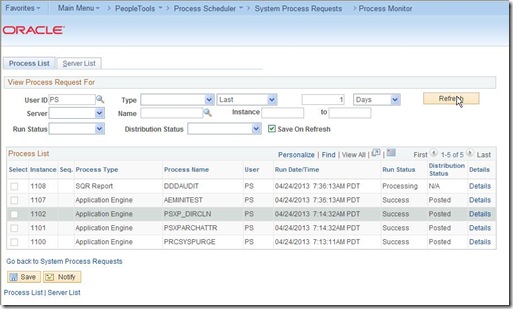
Note that unlike the Peoplesoft templates on Oracle VM, there’s no COBOL configured.
9. VMWare tools
You may want to install the VMWare tools afterwards.
First, stop the VM and add a CD-ROM 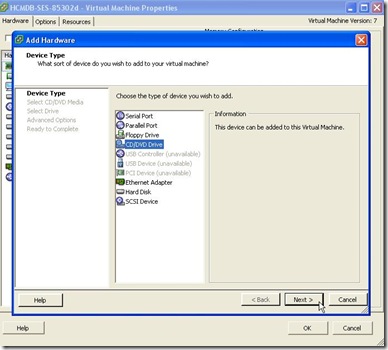
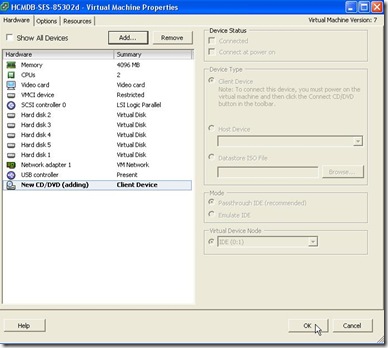
Restart the VM, and install the tools 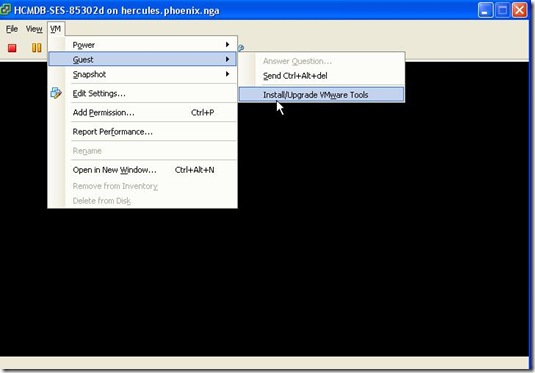
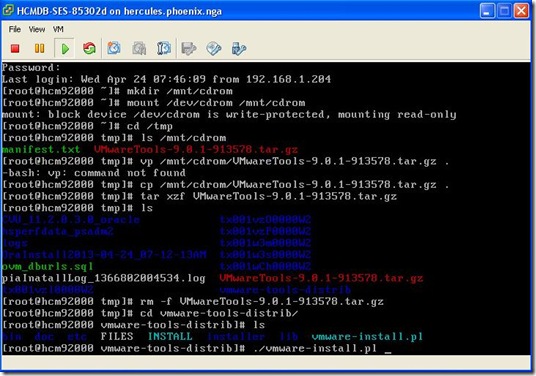
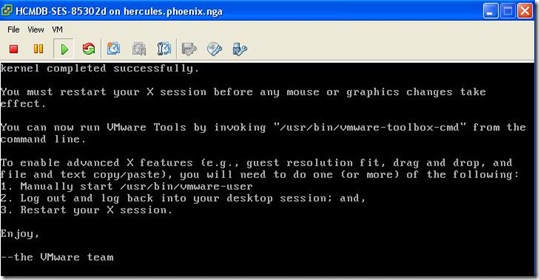
And finally we get 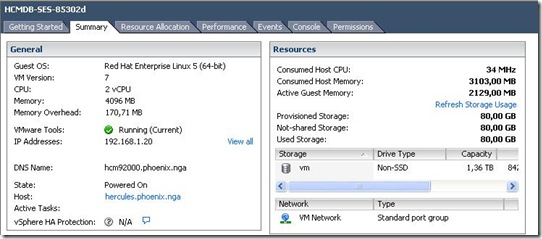
By the way, speaking of running demo on bare-metal VM, do these images build on VirtualBox make the end of the Peoplesoft VM templates for Oracle VM ?
Enjoy,
Nicolas.
